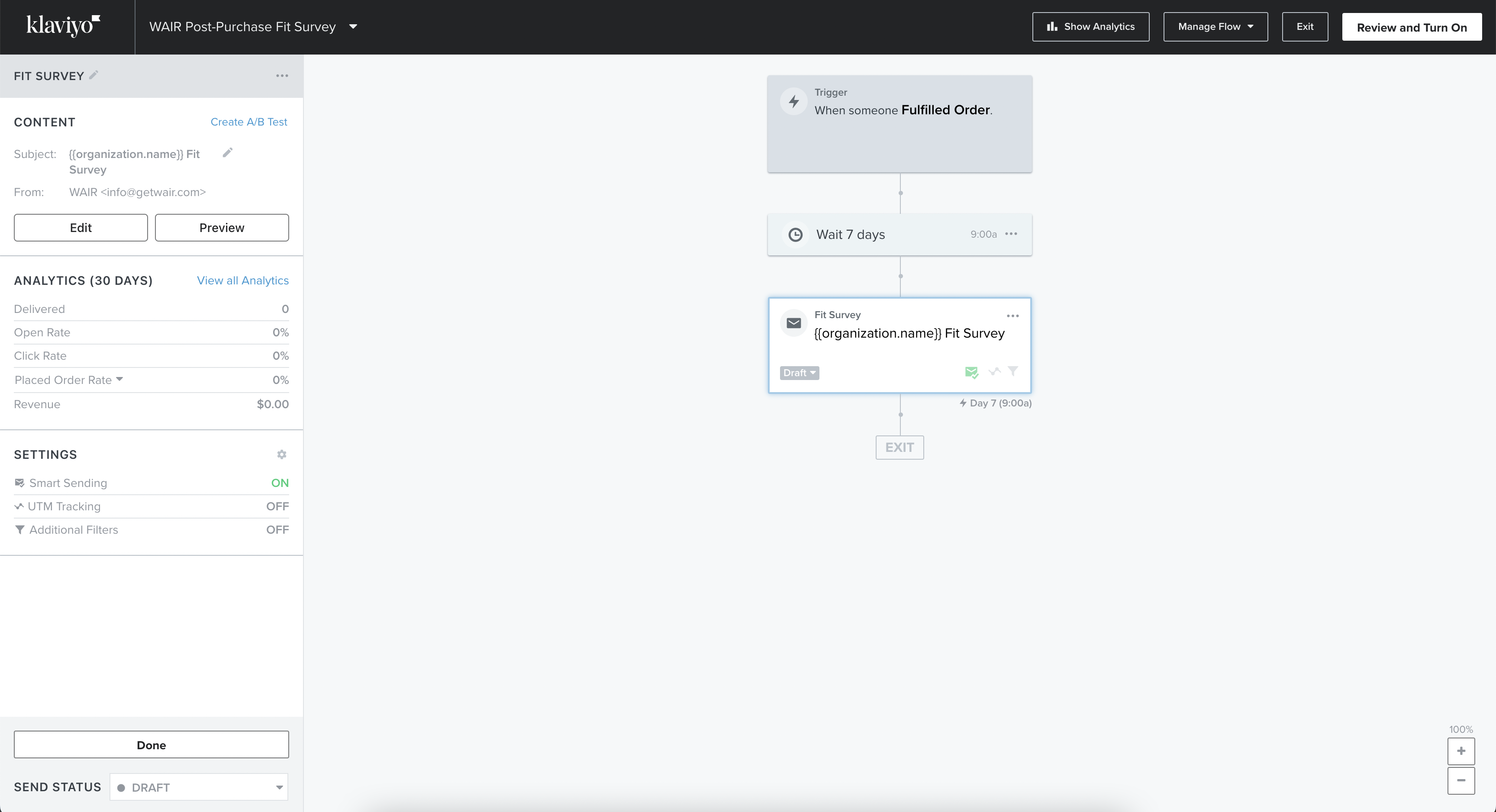Use Klaviyo to send Fit Survey emails as a bulk campaign or a triggered flow.
Overview
WAIR's Klaviyo integration is an incredibly powerful tool that allows you to:
-
Seamlessly send WAIR Order Review surveys to collect in-depth shopper sizing information..
This guide will take you step-by-step into setting your integration up to bring data from WAIR into Klaviyo, as well as some best practices.
Prerequisites
In WAIR, you'll need:
-
An active account
In Klaviyo, you'll need:
-
An active account
-
The Shopify app installed
Connecting the integration
Add WAIR email template to Klaviyo
- Download the WAIR Fit Survey template. Right click here and click Save Link As... then click Save. The file will be named "Klaviyo - WAIR Fit Survey - v1.1.html"
- Go to Templates > Import
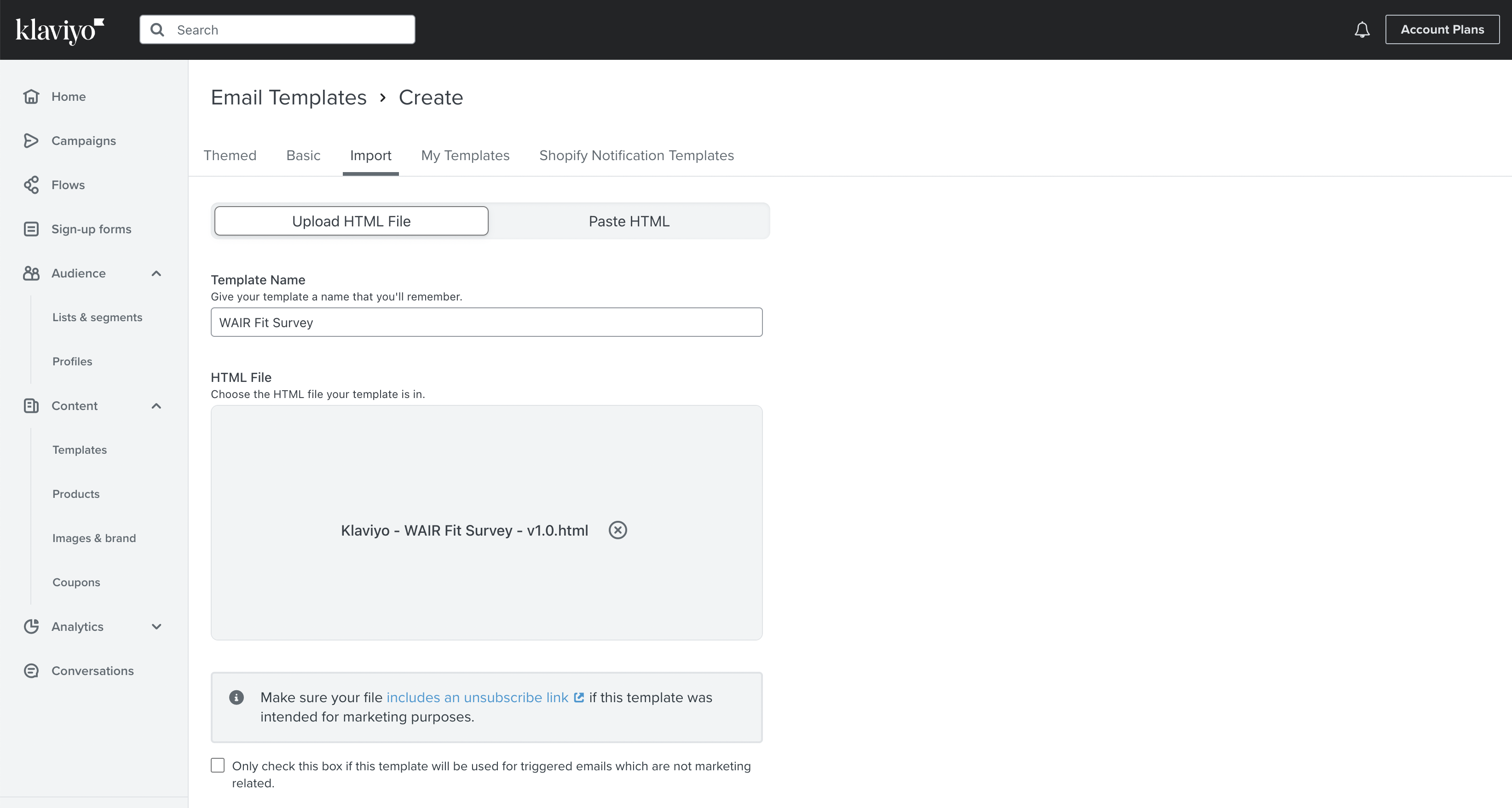
- Update template name and click Import.
- Go to the WAIR Dashboard and copy the WAIR_REVIEW_CODE from the WAIR Dashboard under Settings > Reviews > Details & FAQs > Post-Purchase Survey Review Code
- Return to Klaviyo and under Templates click on the imported template.
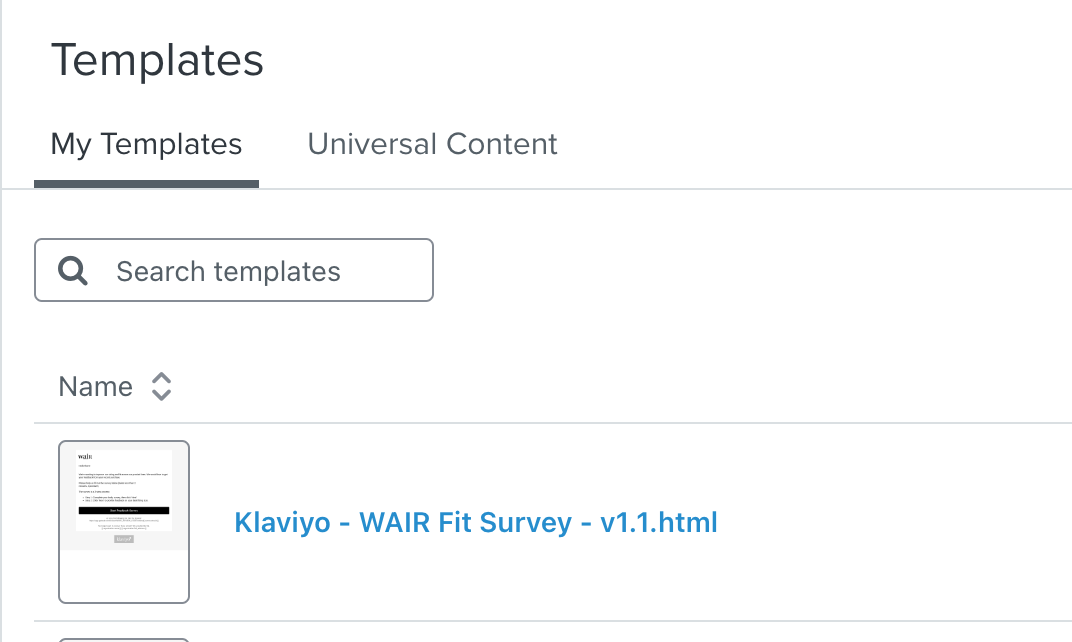
- In the HTML editor. Search and replace the 2 instances of WAIR_REVIEW_CODE
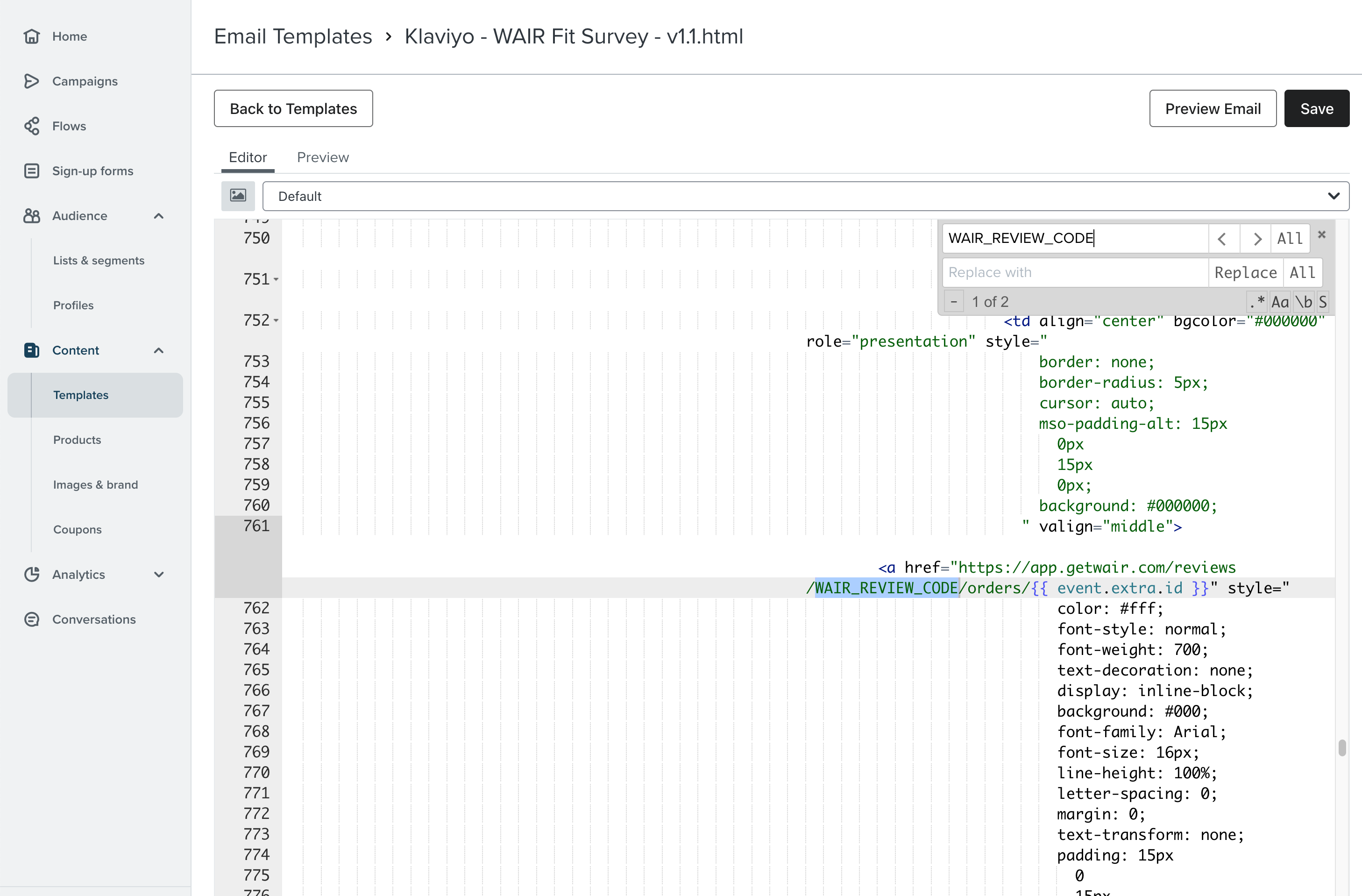
- Click Save
Setup flow in Klaviyo
- Goto Flows and click "Create Flow"
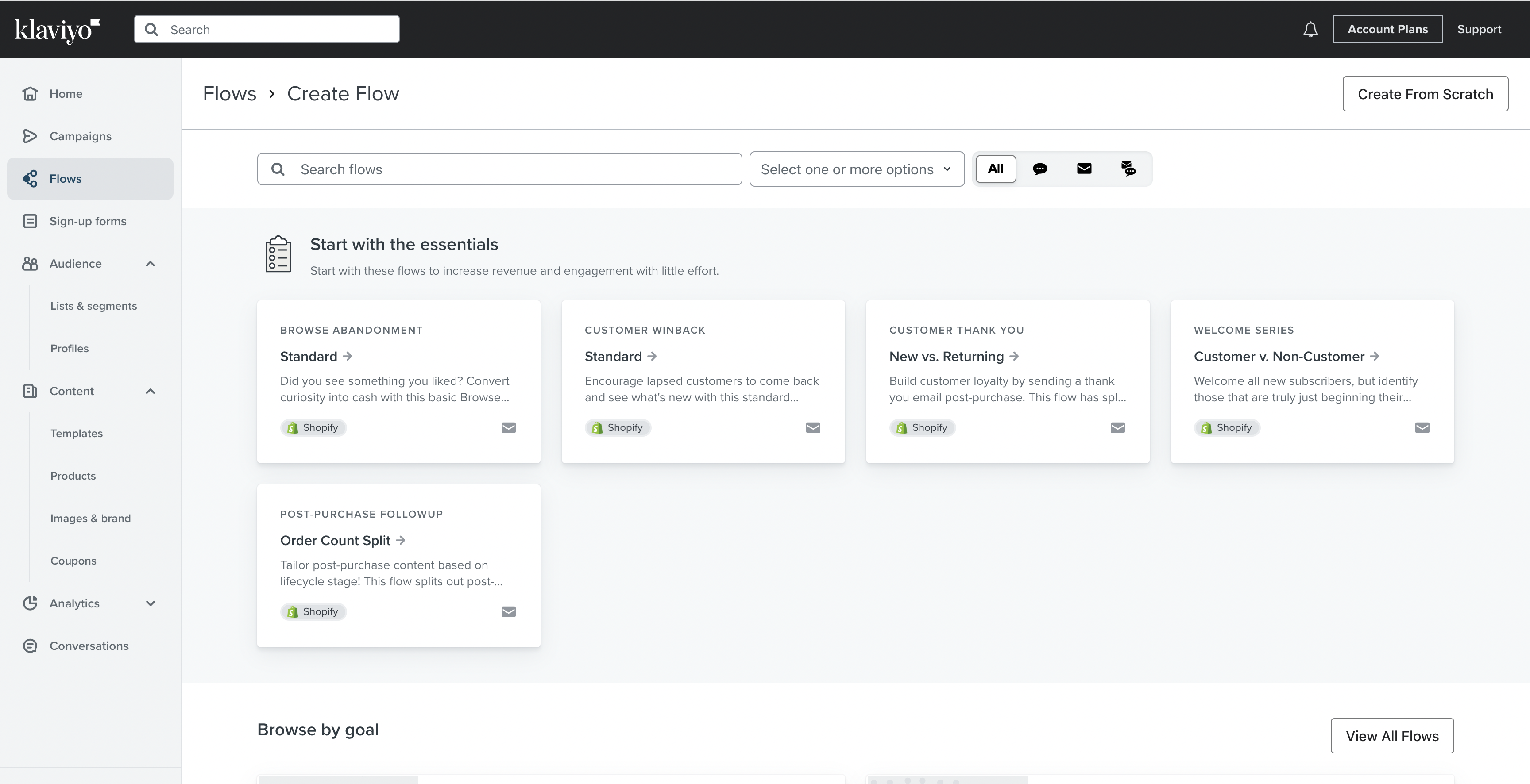
- Click "Create from Scratch" and name WAIR Post-Purchase Fit Survey
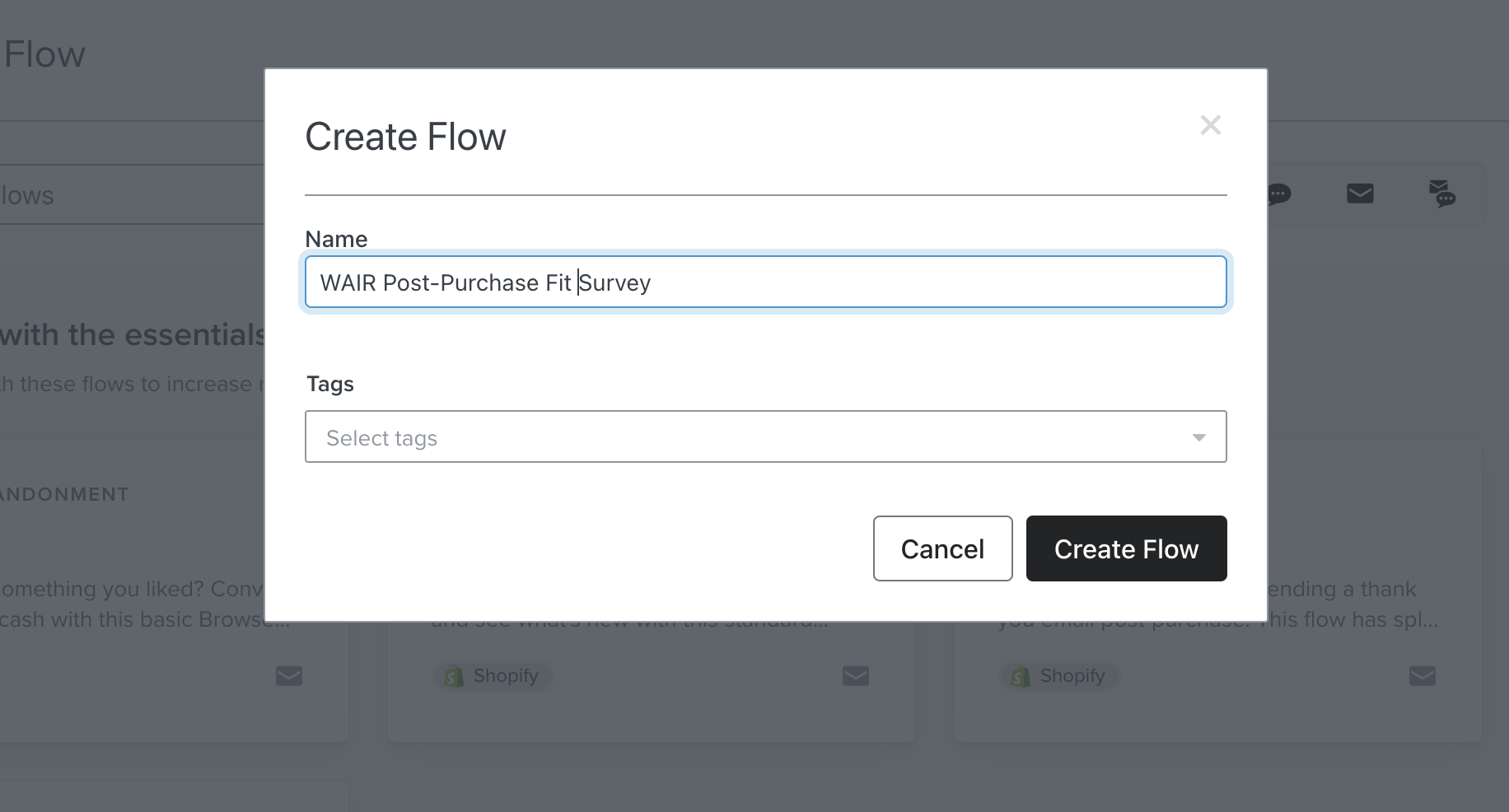
- Select "Metric "
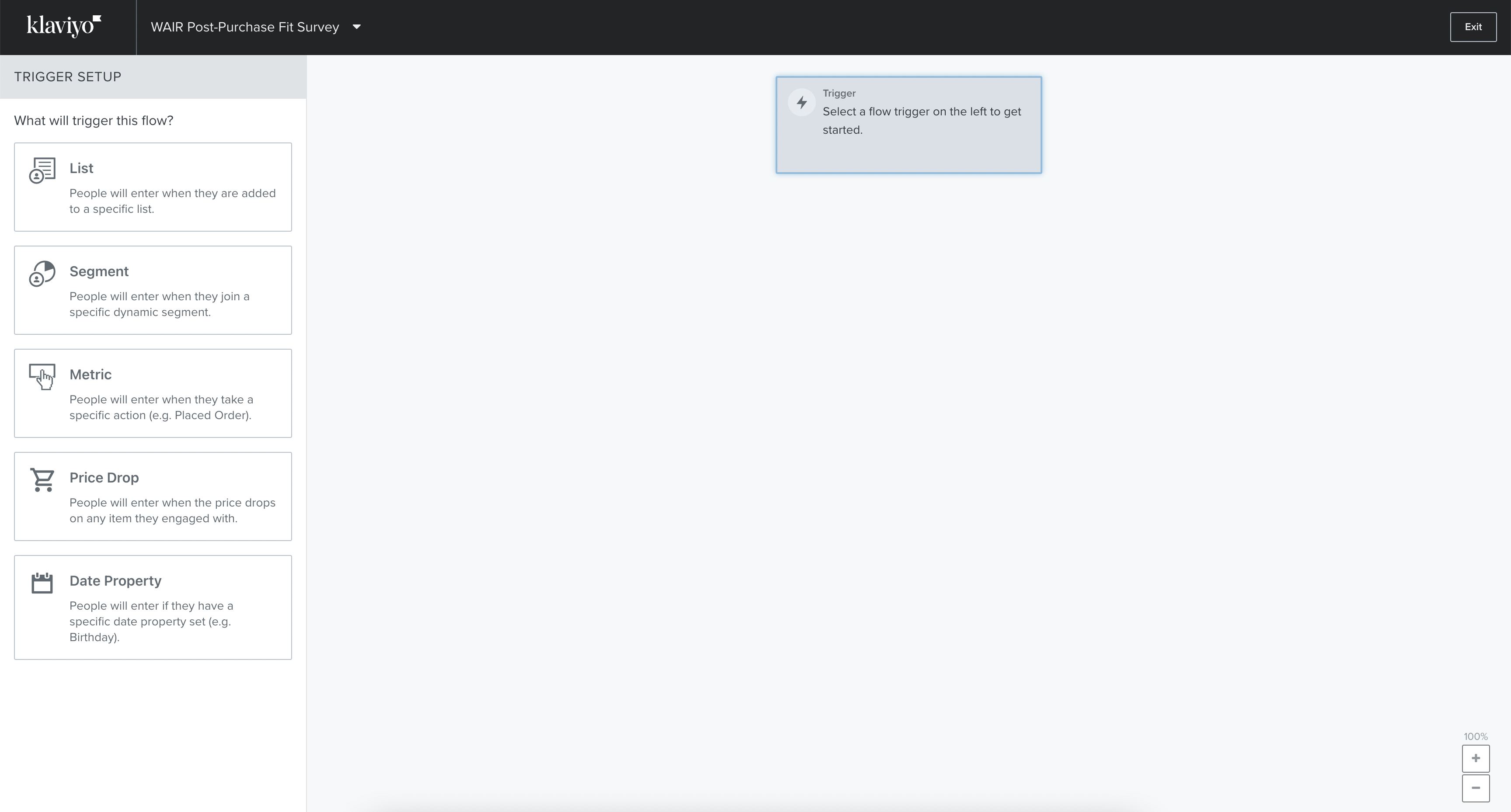
- Select "Fulfilled Order" > Done and add the following Flow Filter
- What someone has done (or not done)
- Person has Fulfilled Order
- zero times
- since starting the flow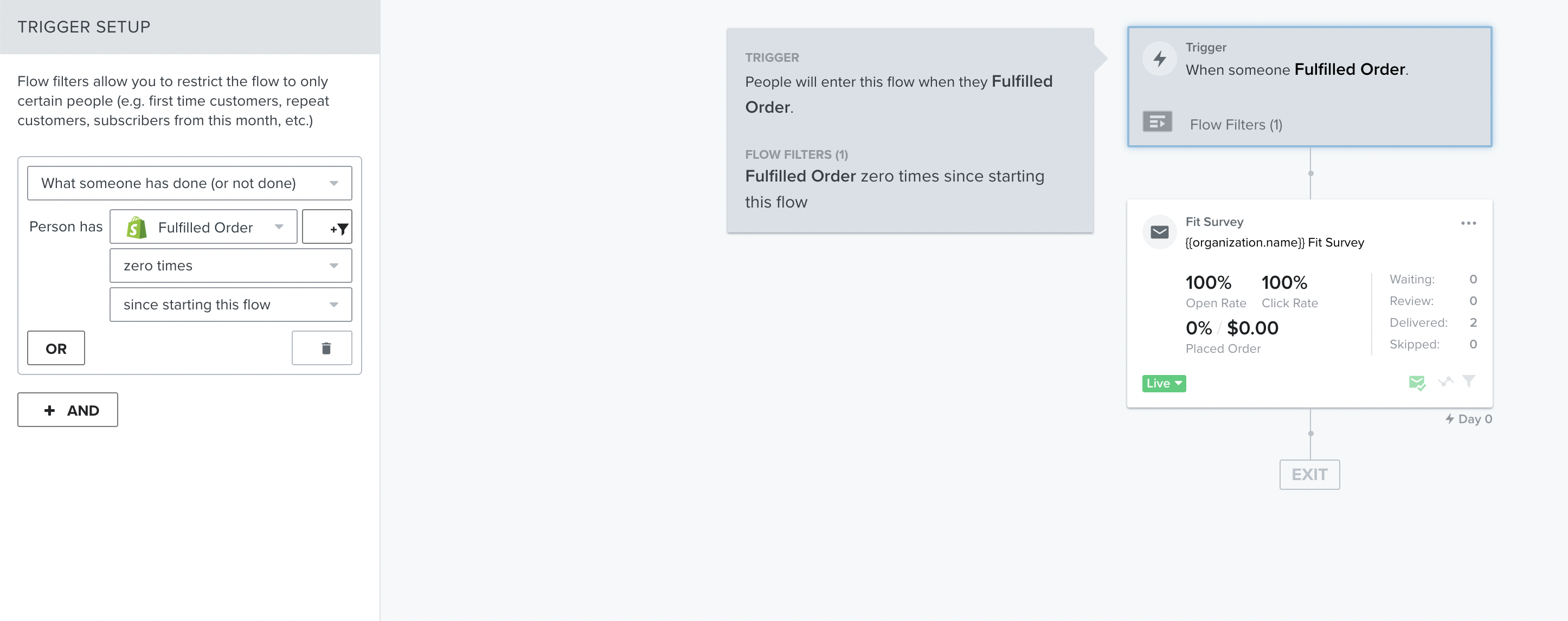
- Click "+ AND" to add another filter. Add the following selections for the filter
- What someone has done (or not done)
- Person has Fulfilled Order
- at least once
- in last 60 days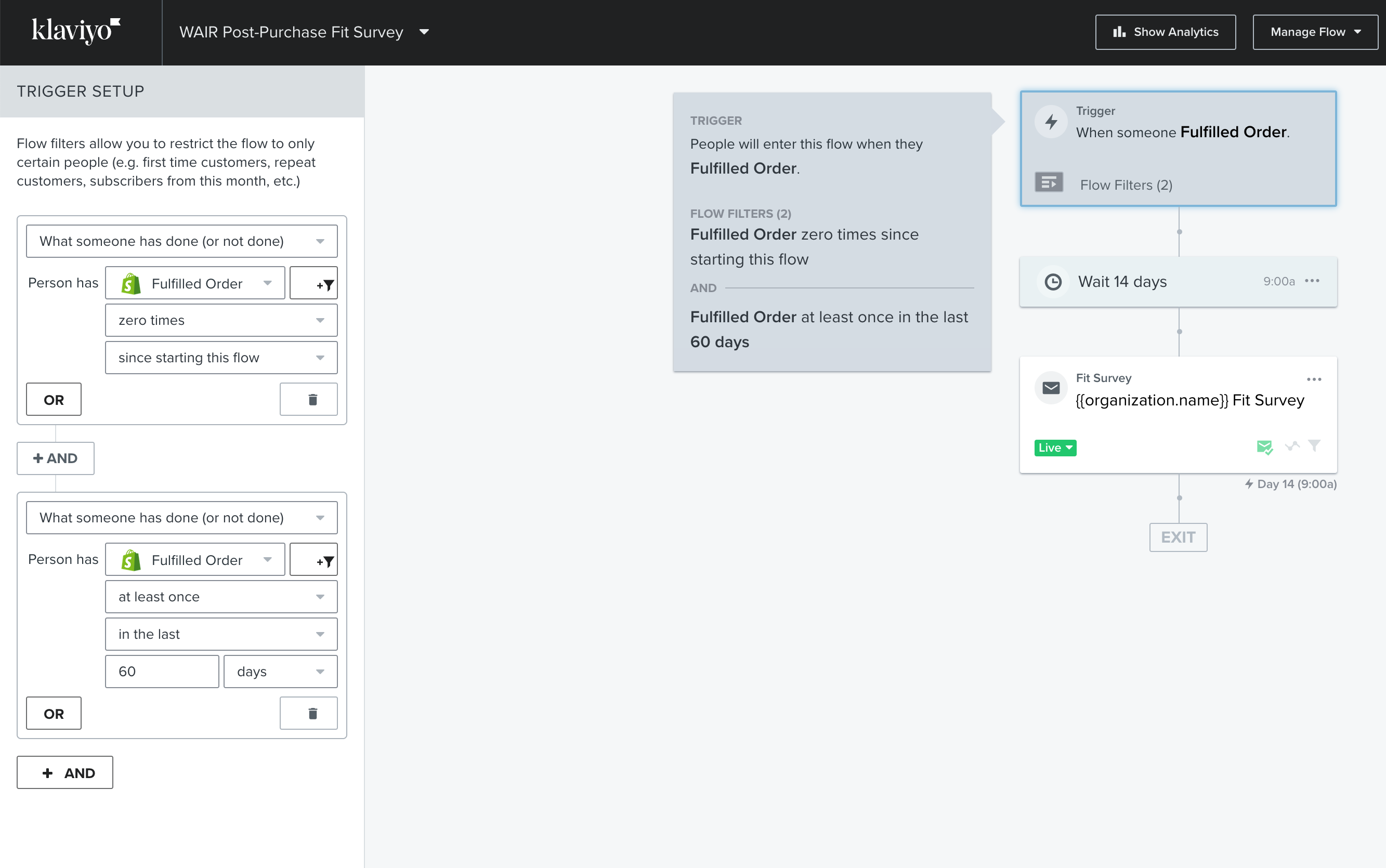
- Add Time Delay. We recommend 14 days, but can be configured based on preference. Click "Save"
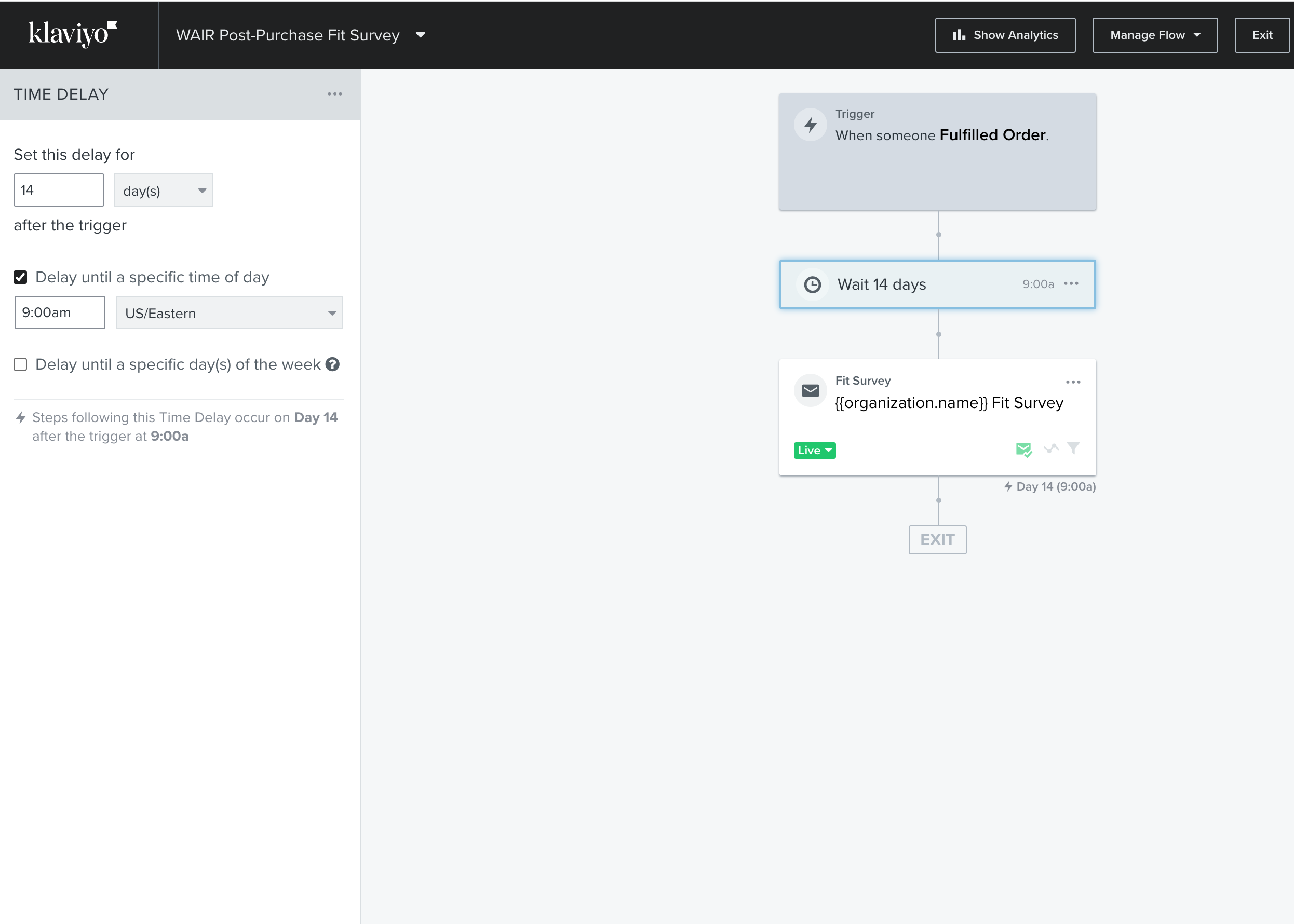
- Add Email to flow and set subject to " Fit Survey"
- Click "Configure Content"
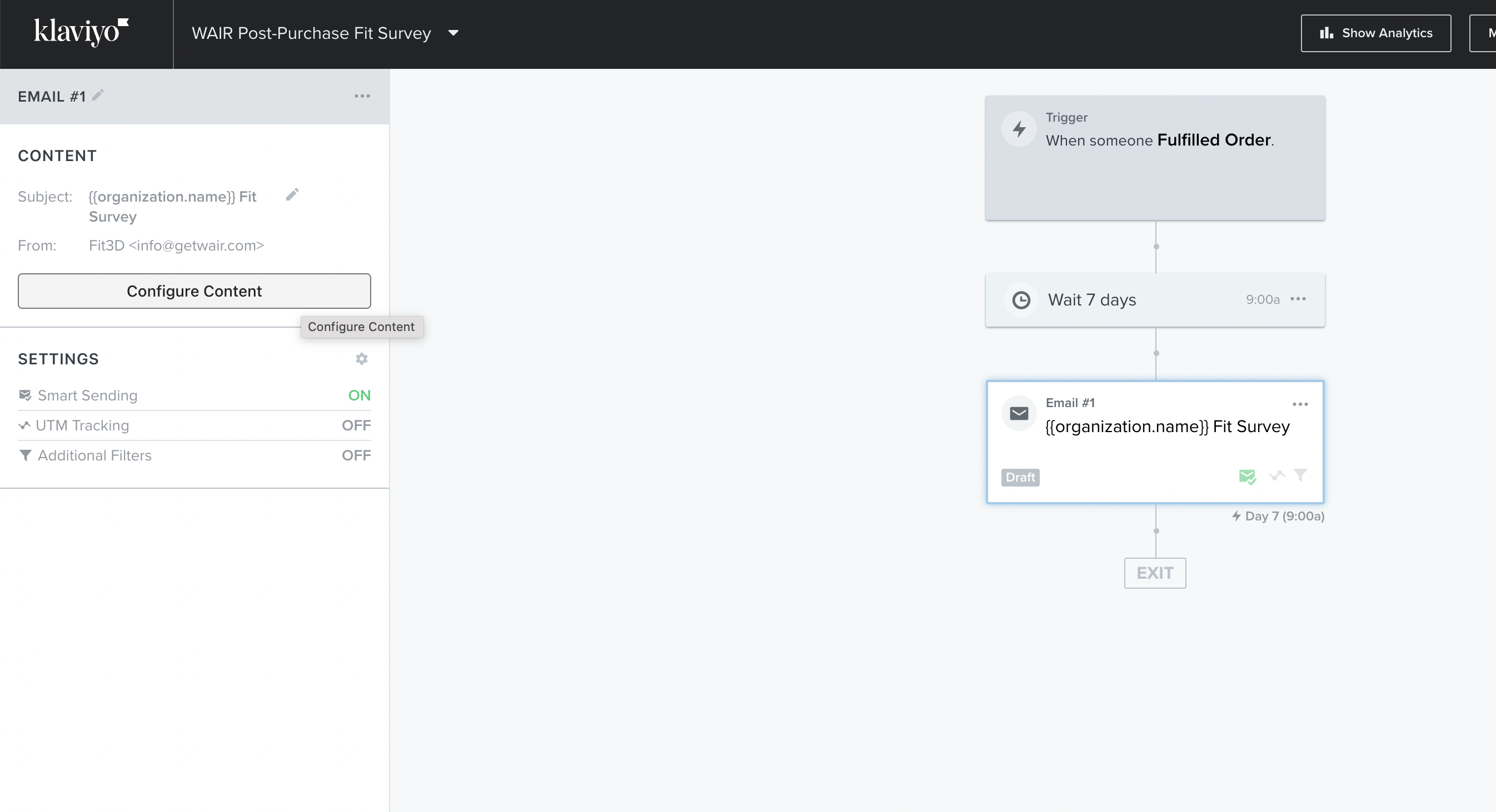
- Populate the content for "preview text" and "sender name" then click "Drag and Drop"
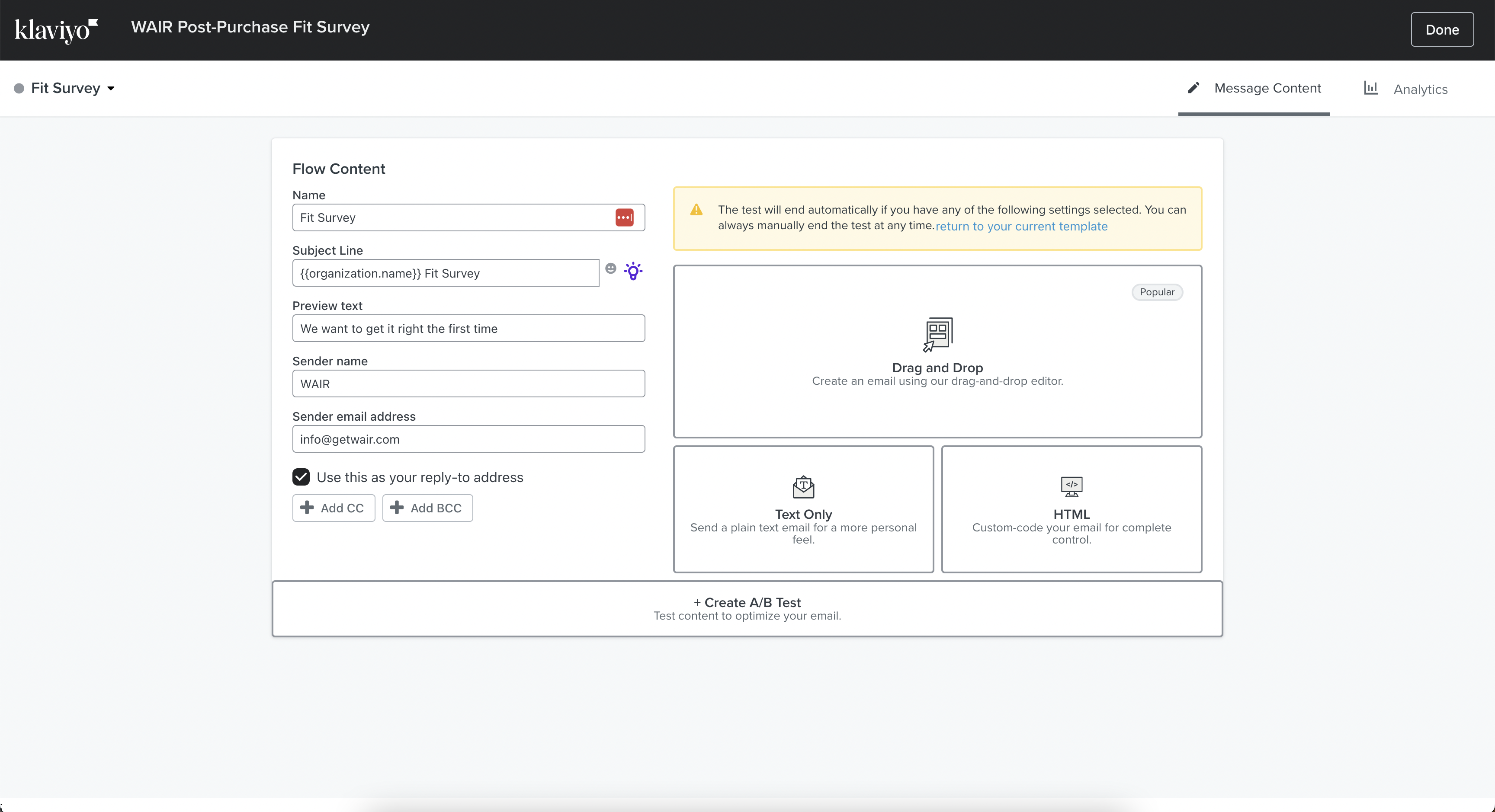
- Choose WAIR Fit Survey from My Templates and accept the template
- Click "Review and Turn On" > Turn On