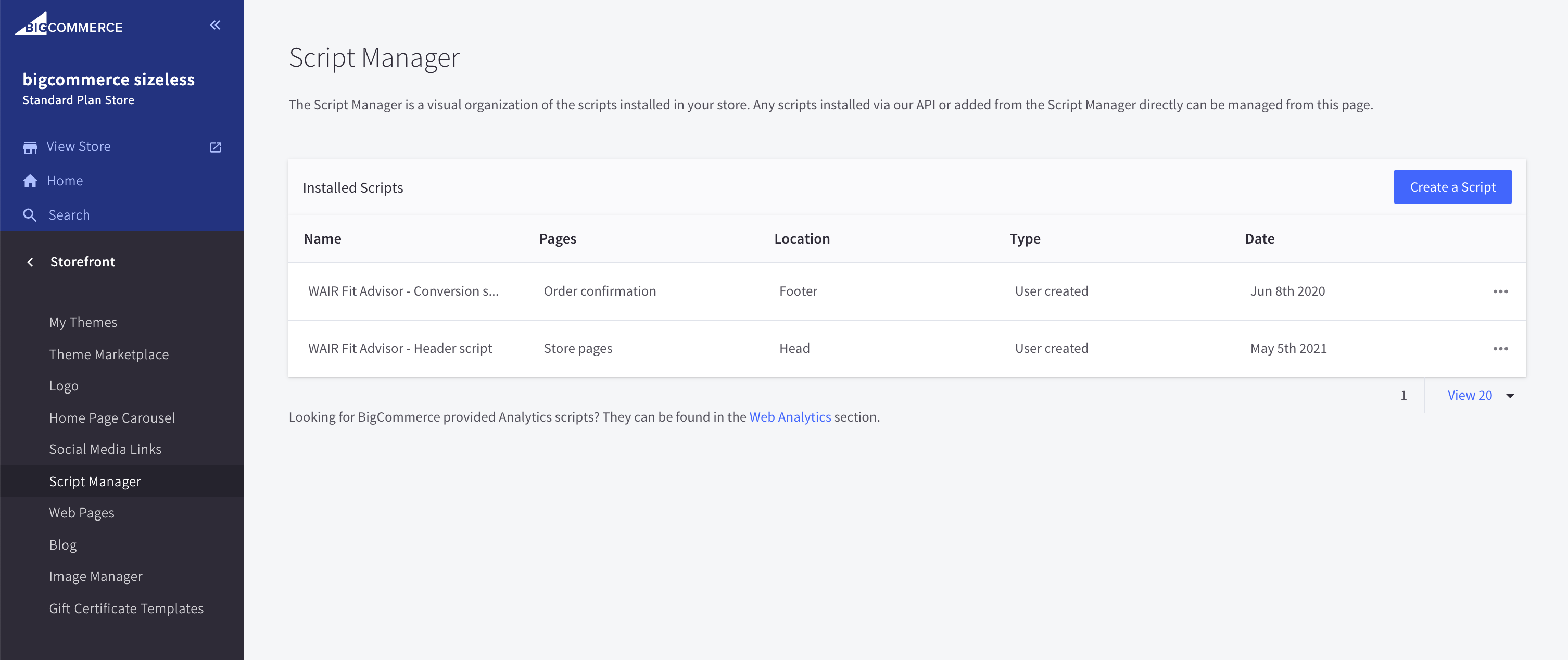BigCommerce Quick setup to get Fit Advisor plugin on your BigCommerce site
Site Script installation
- Navigate to the WAIR Dashboard
- Go to Settings > Setup Guide
- In Step 1 > Site Scripts, copy the code snippet
- Login to your BigCommerce e-commerce store
- Navigate to Storefront > Script Manager
- Select "Create a Script"
- Give the script an identifying name, such as "WAIR Head Script"
- Select "Head" for Location
- Select "Store pages" for where the script will be added
- Select "Essential" for Script category
- Choose the "Script" type
- Paste the snippet copied from the WAIR Dashboard in step 3
- Click Save
Placement script installation
- Navigate to the WAIR Dashboard
- Go to Settings > Shopper Experience > CTA
- Select "View Snippet" and copy the "Product Placement" code snippet
- Login to your BigCommerce e-commerce store
- Navigate to Storefront > Themes
- Under Current Theme, click Advanced > Make a Copy
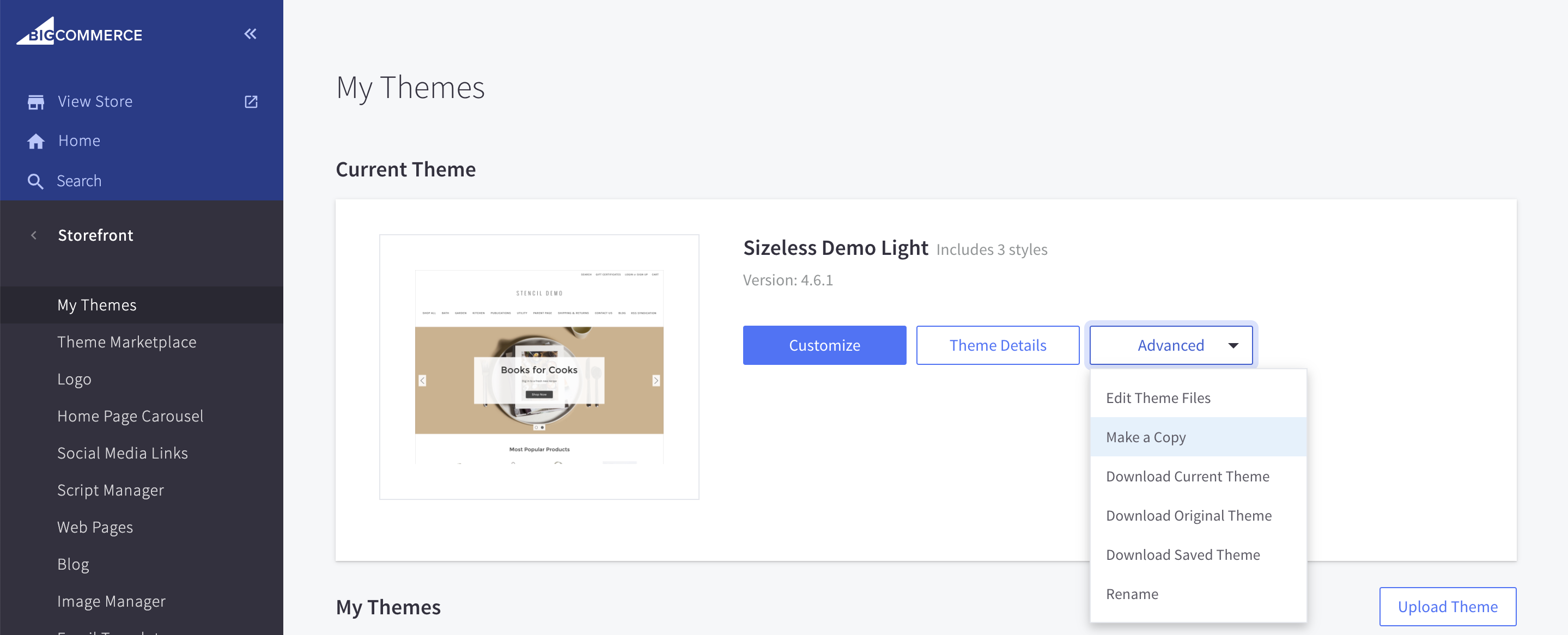
- Give the copy a name to denote that it is a backup. This will ensure you always have a reference to your original theme files before making edits for Fit Advisor plugin.
- Now edit current theme by clicking Advanced > Edit Theme Files
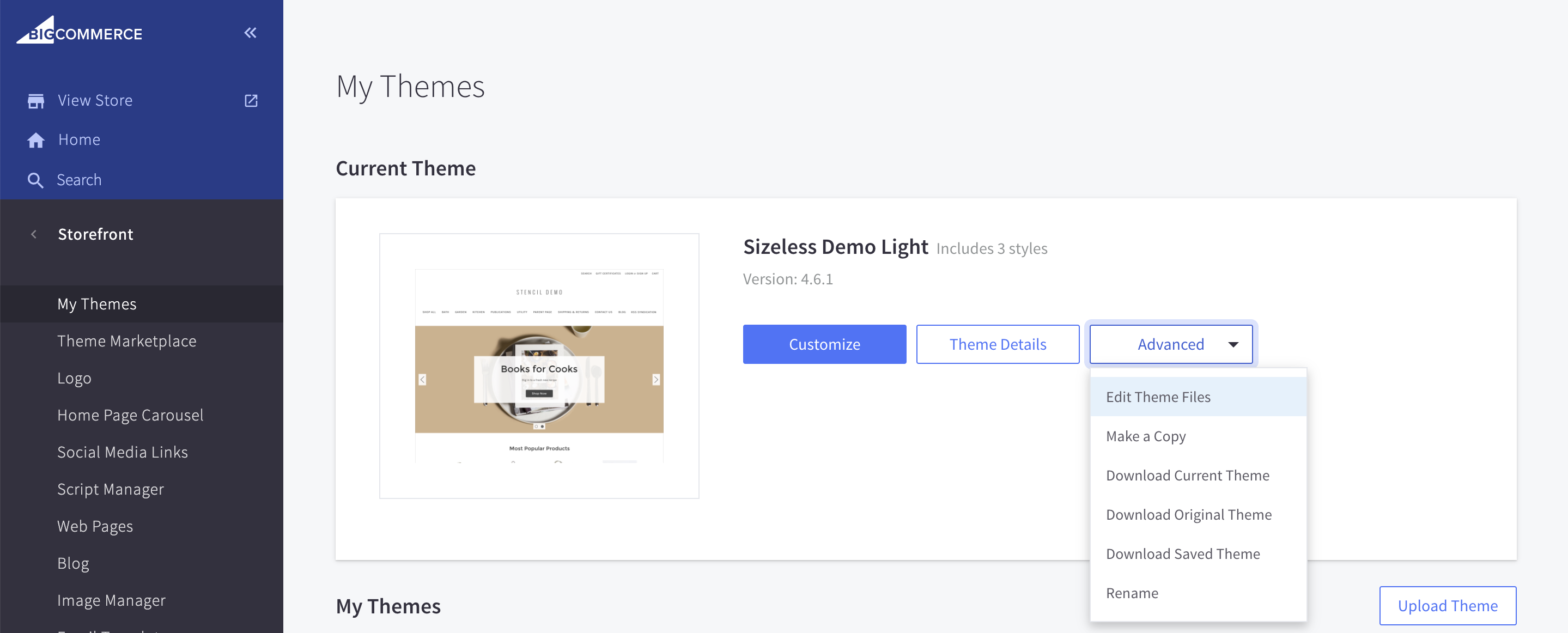
- In your theme, find the file where the Add to Cart button is located and paste the previously-copied snippet near it.
Conversion script installation
- Navigate to Storefront > Script Manager
- Click Create a Script
- Fill in the script form with the following information
-
- Name of script: WAIR Fit Advisor - Conversion script
- Location on page: Head
- Select pages where script will appear: Order confirmation
- Script category: Essential
- Script type: Script
- Copy script from WAIR Dashboard
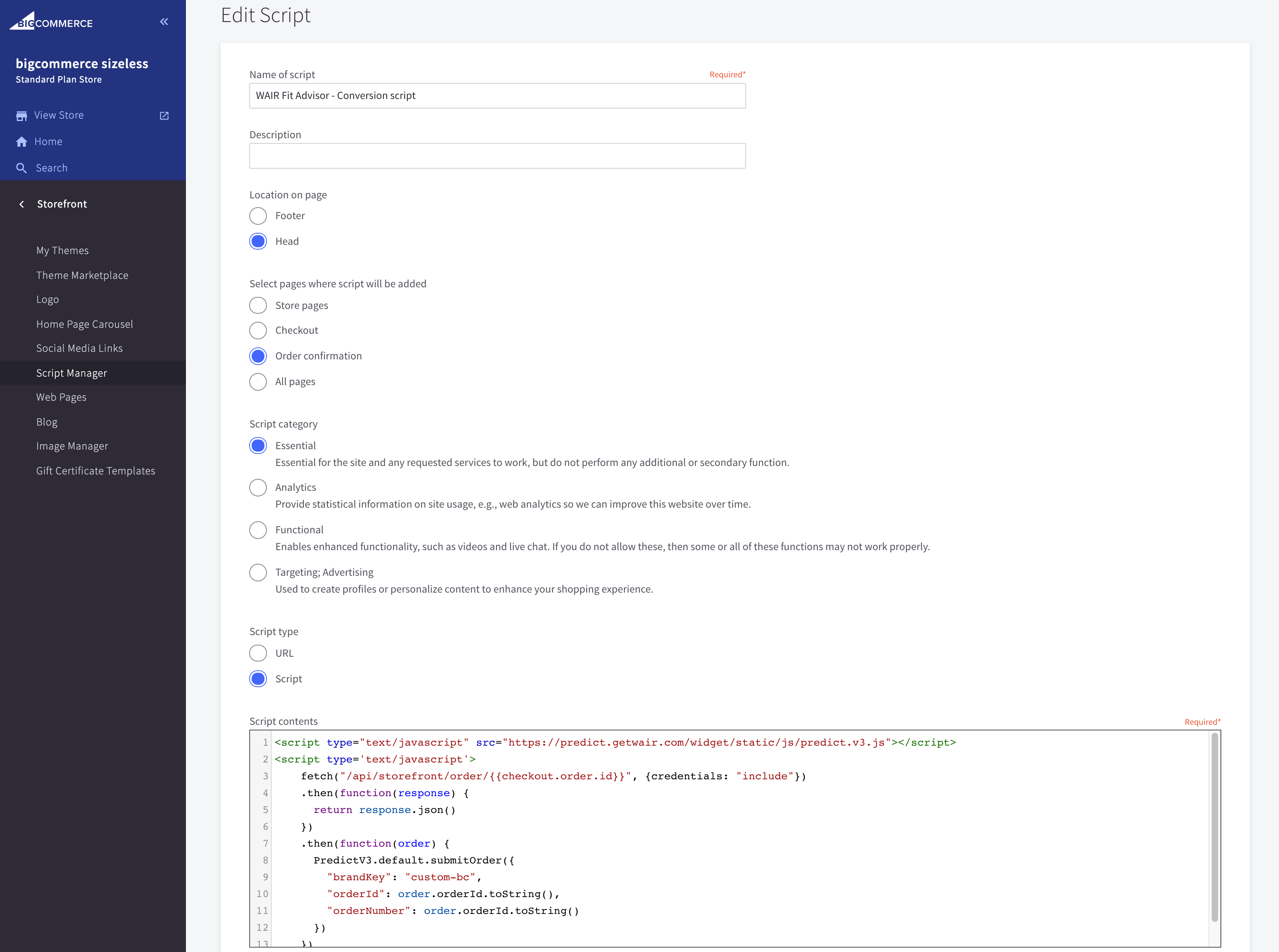
4. Click Save