Fit Advisor plugin setup - Custom platform
Use this guide if you are not using a 3rd party e-commerce platform (i.e. Shopify, Salesforce commerce cloud, etc.)
Before you begin
- You will need access to https://app.getwair.com to copy scripts for your brand site. Please reach out at help@getwair.com to get added.
- These instructions are for installing on a traditional multi-page site. If your site is a single-page app built with a framework like React, refer here. Return to this guide for the backend integration.
Add Head Script
- Go to WAIR dashboard (https://app.getwair.com)
- Navigate to Settings > Site Scripts
- Copy the Head Script code snippet
- Paste at the end of the </head> HTML section to ensure script loads on all pages of site
- Edit the product variable and values to match your data model
Add Product Page Placement
- Go to WAIR dashboard (https://app.getwair.com)
- Navigate to Settings > Shopper Experience
- While under the CTA tab, click View Snippet
- Copy the "Product Placement Script" code snippet
- Place the placement script on your Product Detail Page in the desired location for your product page. Typically this will be just above the size labels or just below the Add to Cart button.
- Update data-predict-* attributes with the proper dynamic values.
Add Conversion script
- Go to WAIR dashboard (https://app.getwair.com)
- Navigate to Settings > Site Scripts
- Copy the "Conversion Script" code snippet
- Paste at the top of your "Order Confirmation" page where a shopper lands once their order is successful.